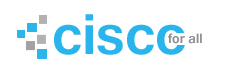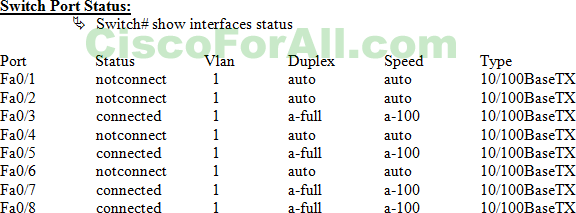- Direct Access through Console port
- Access through LAN by Telnet
- SSH (source socket shell)application
Step2. Access through Telnet
- To access the IOS of switch from LAN
- Privilege and virtual terminal password is must.
Then do the configuration as
- Switch>enable
- Switch# conf terminal
- Switch(configure)# interface vlan 1
- Switch(configure-if)# ip address 192.168.0.10 255.255.255.0
- Ä Switch(configure-if)# no shut
- Switch(configure-if)#exit
Now go to the client computer and do as. Start—-run— give the CMD in run
- C:/> telnet 192.168.0.10 and press enter
- It prompt for vty password then
- Switch> enable
- Now it will prompt for console password give it and it will enter to privilege mode as
- Switch#
- Switch# configure terminal ( for configuration on switch by virtual terminal)
MAC Address Table:
For showing MAC address table as
- Switch# Show mac-add-table
And to show the aging time of the mac-add-table as
- Switch# Show mac-add-table aging-time
Requirement for entering addresses statically to MAC address table
MAC address of the computer
- Port no of that computer is to be used
- Switch> enable
- Switch# configure terminal
- Switch(configure)# mac-add-table static 0052.45b5.2g52(mac address) int fa 0/1(port no) vlan 1
- If we want that to take the mac address automatically we use the work “sticky” for mac address as
- Switch(configure)# mac-add-table static sticky int fa 0/1 vlan 1
If we want to remove it from table as
- Switch(configure)# no mac-add-table static 0052.45b5.2g52 int fa 0/1 vlan 1 and save it as
- Switch# write mem