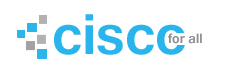If you are having problems surfing Web sites and with your email then a PING test can help to narrow the source(s) of the problem(s).
- How to use Ping
- Ping Options
- Ping Errors
How to use Ping.
The PING command is a tool built into Windows that can give you useful information on the nature of your Internet connection. PING allows you to see if a particular IP address or a particular Domain name exists on the Internet and is actively returning PING requests.
Ping Options.
The Ping command can be used with the following switches. To add a switch to the command just add it after a space. e,g,
Ping -t
Ping -t -a
Options:
-t Ping the specified host until stopped. Stop with CTRL and C.
-a Resolve addresses to hostnames.
-n count Number of echo requests to send.
-l size Send buffer size.
-f Set Don’t Fragment flag in packet.
-i TTL Time To Live.
-v TOS Type Of Service.
-r count Record route for count hops.
-s count Timestamp for count hops.
-j host-list Loose source route along host-list.
-k host-list Strict source route along host-list.
-w timeout Timeout in milliseconds to wait for each reply.
For more help with Ping type in ping /? and press Enter from your command line.
Ping Errors
You might receive one or more of these errors when using the PING command:
Bad IP Address
Ping transmit failed, error code 65
Ping transmit failed, error code 10091
Ping transmit failed, error code 10043
No Route to Host
Destination Host Unreachable
Unable to initialize Windows Socket Interface, Error Code 6
If you are also having problems with getting Web sites and your email then:
- First check to see if you have any Firewall software installed such as Zonealarm. If you do it may be that your Firewall needs to be reconfigured. Please check your Firewall documentation for more help.
- Check your Internet settings. Making a New Dial up Networking Connection can help in some cases.
- Reinstalling your Communications files can help if you have Windows 95/98 or ME.