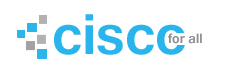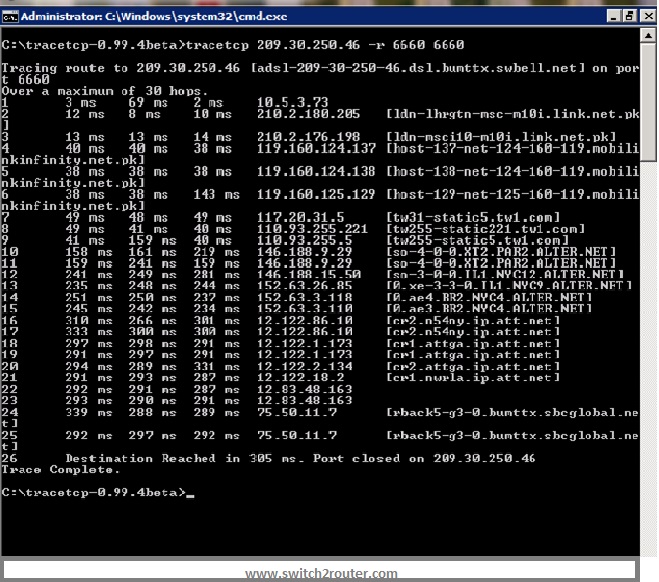TCP trace is a utility by which you can trace a destination for a specific TCP port. It is a built in utility in Linux but for Windows it is installed additionally.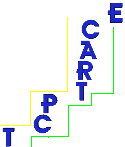 For TCP trace first install WINCAP then copy TCP trace software at C drive and un-compress it. Then run it from command prompt as follows.
For TCP trace first install WINCAP then copy TCP trace software at C drive and un-compress it. Then run it from command prompt as follows.
C:\>tracetcp “destination IP” -r 6660 6660
Here 6660 is the port for which you want to take trace.
How to run TCP trace:
Step 1 – Notebook or PC should have Admin rights.
Step 2 – Run the utility
Step 3 – Run command prompt as administrator
Step 4 – On C Drive go to Windows, then System32,then go to that directory or folder in which its installed for e.g>>> (C:\>Windows>system32>tracetcp>tracetcp )
Step 5 – Run here with Destination IP address with port numbers placing –r in between destination ip and port # (C:\>tracetcp “destination IP” -r “port #” “port #” ) (C:/>tracetcp 209.30.250.46 -r 6660 6660)
Step 6 – You will get the desire results
Port 6660 6660
Results will be like this: