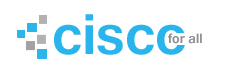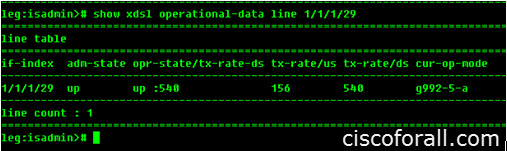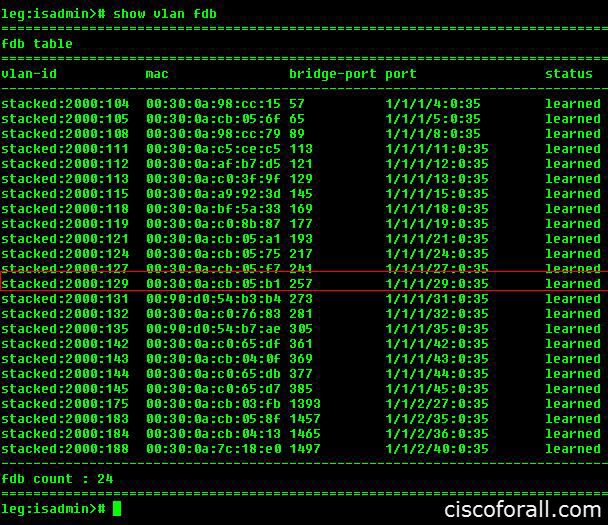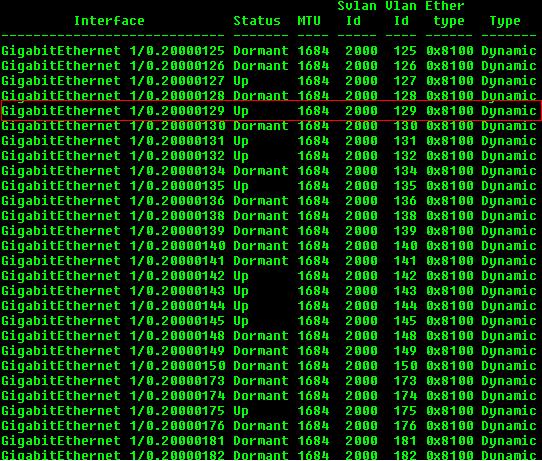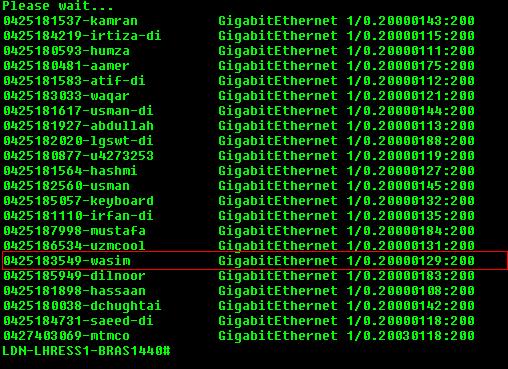OVERVIEW
This document will explain that the process of troubleshooting clients in a typical IP DSLAM & EFM Scenario.
First we will study in detail a typical ISAM 7302 Scenarios. As we know that two VLANs have been extended from ISAM. One is a management VLAN and the second is the customers VLAN. Every customer’s slot/port is allocated a VLAN which is known as a customer VLAN or C-VLAN. C-VLAN is stacked with S-VLAN (known better as VP in ATM terms). So in general, when frame will be forwarded, the frame will contain two tags which will be S-VLAN & C-VLAN. Traffic will be forwarded to ENE (ethernet to E1 converter) which will travel towards EFM HUB. EFM is simply acting as a bridge which will forward all the ISAM’s traffic towards the switch. The Switch port to which EFM is connected is simply acting as a trunk. It will transport the Management VLAN plus S-VLAN towards ERX. In case of ESS1 ERX, Bulk configuration has been added to entertain PPPoE requests.
TROUBLESHOOTING PPPoE/L3
Now if we wanted to troubleshoot a particular client, first step would be to check the status of the line on ISAM with the command “show xdsl operational-data line 1/1/1/29” as shown below.
Then we should check whether customer’s VLAN along with Customer modem’s MAC has been learnt or not. In this case, slot 1 port 29 C-VLAN becomes 129. So we will check with the command “show vlan fdb” whether customer’s MAC has been learnt or not.
As we can see from the picture above that the customer’s VLAN (129) against slot port 1/29 with MAC has been learned. If customer MAC is not appearing after giving the command, it means that there is some issue with modem’s configuration most probably which have to be checked otherwise client won’t come online.
Now we have to check whether customer C-VLAN is UP on our ERX or not. To check this, the following command, “show vlan subinterface svlan 2000 any”. In this command, “2000” is the S-VLAN.
As long as Customer’s C-VLAN is “Dormant” or not showing, client won’t be able to come online. “Dormant” basically means either client’s line is trying to synch or line is down.
IF customer’s C-VLAN is up as shown above, customer should be able to come online.
As you can see that client is online (shown above).
ERX Configurations (for PPPoE)
vlan bulk-config “VLAN-BULK-CONFIG” svlan-range 2000 2000 101 196
//This line contains bulk for first two slots of ISAM 7302.e.g. 101-148 belongs to first slot & 149-196 belongs to second slot. 2000 is the S-VLAN in this case.
ERX Configurations (for L3)
For Layer-3 (L3) clients, following are the configurations on ERX,
interface gigabitEthernet 1/0.20000129
//This interface will be made where the VLANs traffic from EFM will be coming. Above is the convention which should be followed for L3 clients .e.g. interface gigabitEthernet 1/0.SVLAN-0-CVLAN which will become 20000129 (SVLAN=2000 & CVLAN=129)
svlan id 2000 129
//This line defines the S-VLAN along with C-VLAN
svlan ethertype 8100
ip address 210.2.153.85 255.255.255.252
//Gateway IP for the client
ISAM C-VLAN CONFIGURATION
Client configuration will be explained n detail and while troubleshooting clients, make sure that EVERY command listed below is configured on ISAM.
configure vlan id stacked:2000:101 mode cross-connect name PPPoE
//This line creates a cross connect for the S-VLAN & Customer VLAN.
configure xdsl line 1/1/1/1 service-profile 1 spectrum-profile 1 admin-up
//This line sets the line profile along with spectrum profile (modulation) on the desired slot/port and at the same time, enables the port.
configure interface port xdsl-line:1/1/1/1 user Test_Line
//This line sets the username against the slot port. This username is used for reference only. It doesn’t participate in Authentication etc in our scenario.
configure atm pvc 1/1/1/1:0:35 no admin-down
//This line creaste the pvc 0/35 against the slot/port 1/1
configure bridge port 1/1/1/1:0:35 max-unicast-mac 5
//This command allows five unique MACs to be used against a single port. 1 is the default value.
configure bridge port 1/1/1/1:0:35 vlan-id stacked:2000:101
configure bridge port 1/1/1/1:0:35 pvid stacked:2000:101
//Last two lines stack the Customer VLAN with S-VLAN.
# configure bridge no port 1/1/5/4:8:35
# configure bridge no port 1/1/5/4:0:35
# configure atm pvc 1/1/5/4:8:35 no admin-down
$ configure bridge port 1/1/5/4:8:35 max-unicast-mac 5
$ vlan-id stacked:3010:296
$ configure bridge port 1/1/5/4:8:35 pvid stacked:3010:296